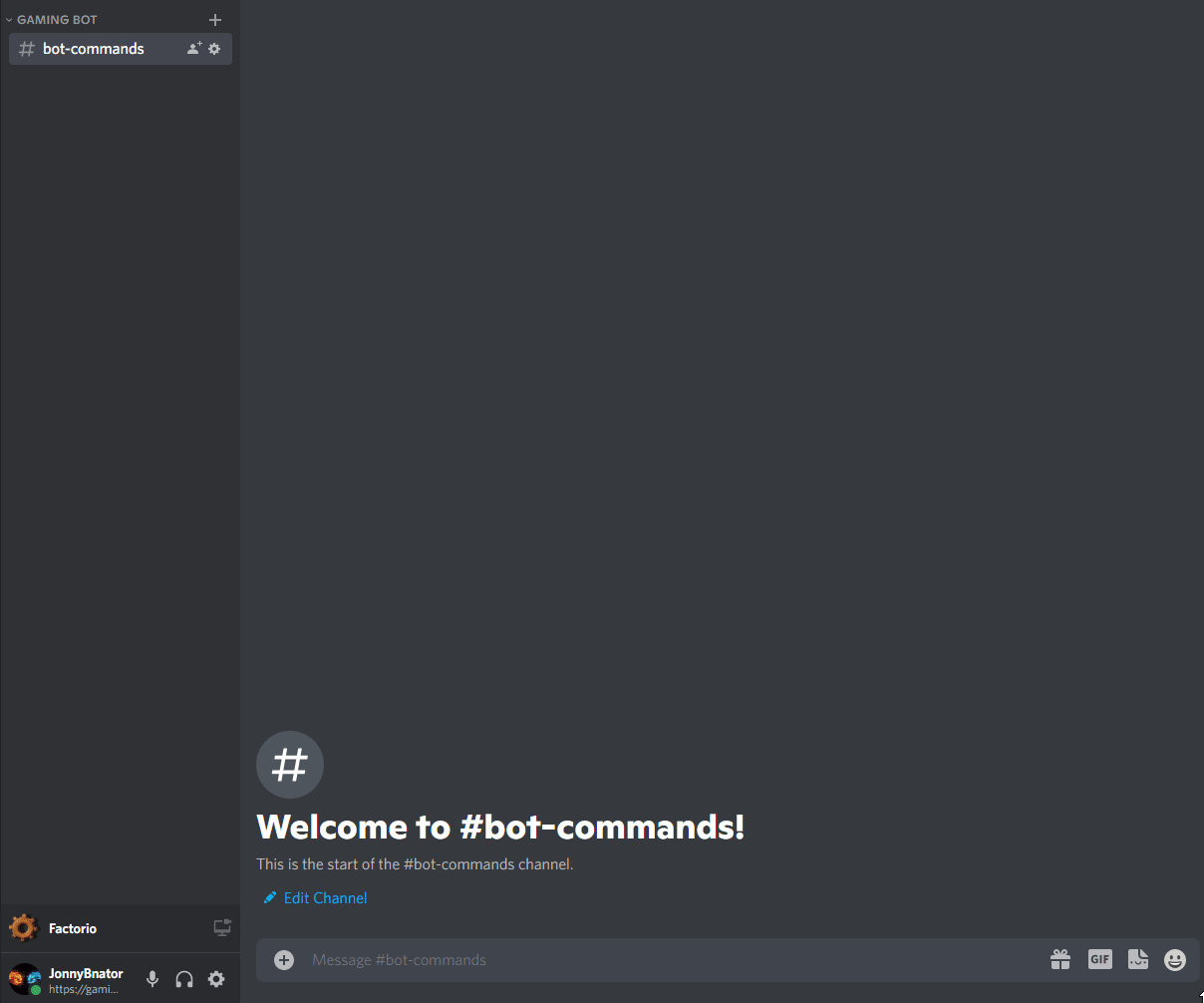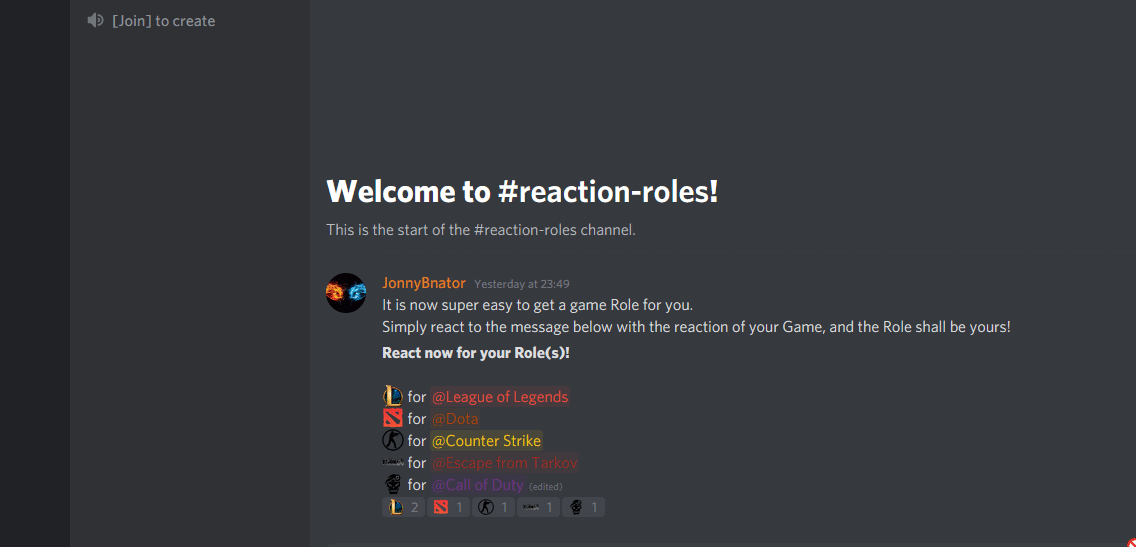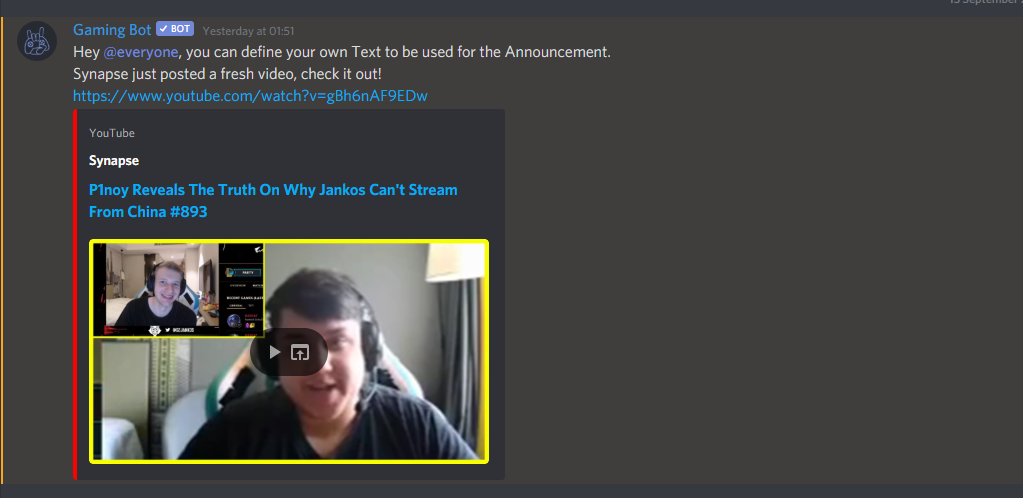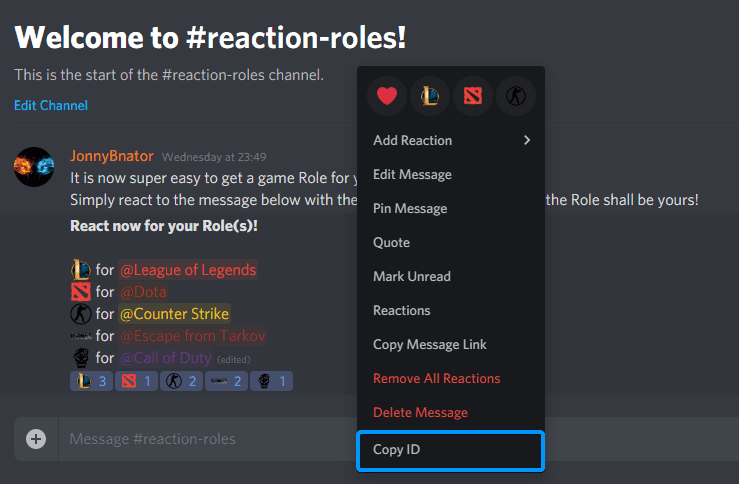The all-round discord bot for gamers
I can create temporary Voice Channels (with Text Channels) after a quick setup, so there’s no more hassle with making sure your members always have enough (but not too many) Voice Channels. Obviously I delete them as soon as they are empty.
I can also give Members Roles when they react to a message. Highly configurable of course! (Including but not limited to Temporary Roles, meaning they get revoked after a specified amount of time)
I am also equipped with some Moderation actions like kicking, banning etc. with a neat Case# system, which keeps even the biggest of mod log channels clean & understandable.
Want to stay updated with your favorite Youtube/Twitch Channel? No problem, I can announce any new videos/streams with a message you can freely define.
I was brought to life on 11th April 2020.
Servers
Members serving
Temp Voice Channels created
Temp Text Channels created
Roles assigned
Teaser
TEMP CHANNELS SETUP
Temp Channels
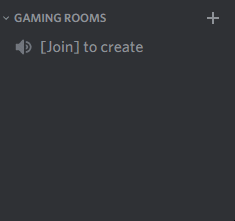
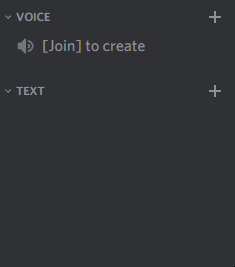
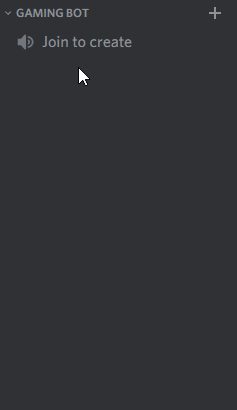
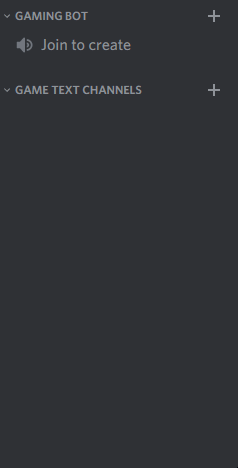
Reaction Roles
Youtube alerts
Logging
Error Logs
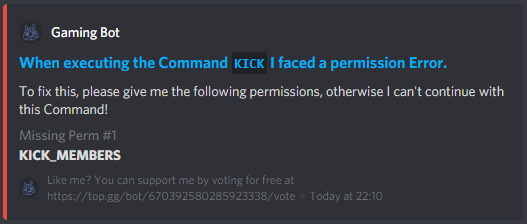
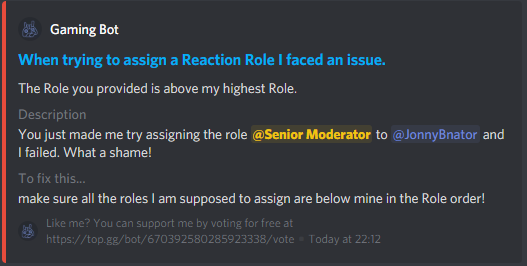

Moderation Logs
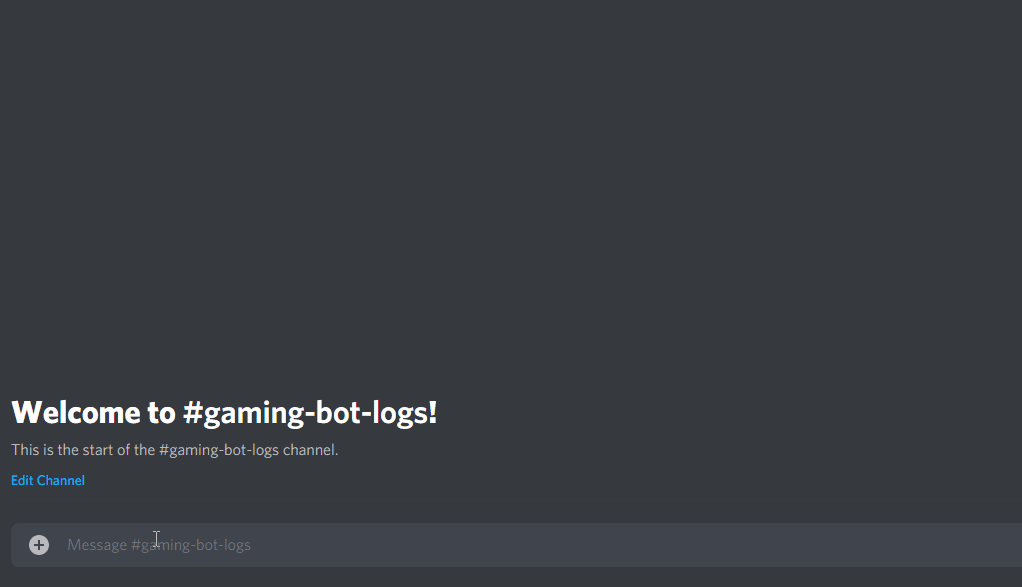
Member Logs
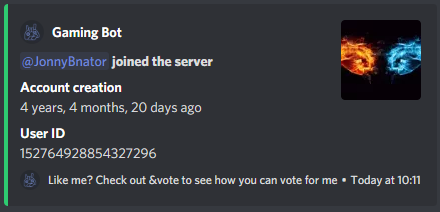
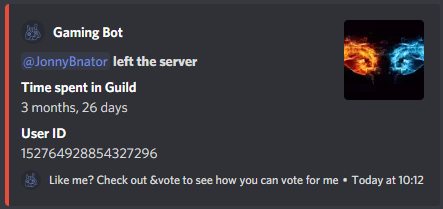
Role Logs
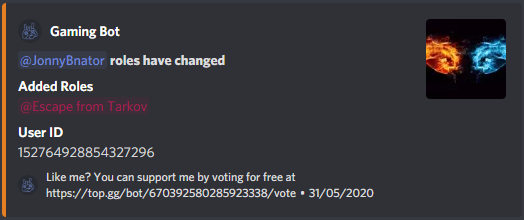
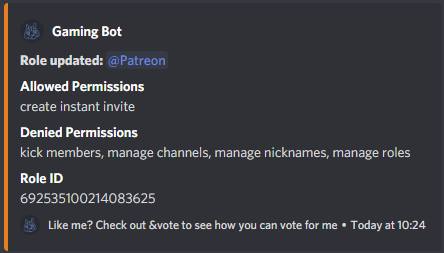
Bot Features
Temp Voice & Text Channels
Members can create their own Voice Channels (and Text if you set me up that way) so your Server is always clean and tidy!
Member Commands
Each Member can control his own Channel, like renaming, locking, kicking etc.
Reaction Roles
A good Gaming Discord must not miss Reaction Roles. Whether to let people choose their games, or for simply rule acknowledgement – You choose!
Easy to install
Even though the help command is pretty good, we have Tutorials to cover all the common uses.
Admin Commands
A wide variety of Admin Commands to change my settings to your liking!
Online 24/7
I am running on my own dedicated Server, so an uptime of 99.9% can be guaranteed!
Documentation
My Commands
If you want to know my prefix, just mention me and I will let you know like this:
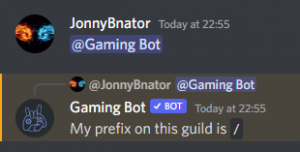
General Usage: <prefix>command (<details>)
Default Prefix is / (Slash Commands) and can’t be changed.
System
<> = required
[] = optional
Command |
Description |
Usage |
Aliases |
| help | Displays all the available commands for your permission level | &help [command] | h, halp |
| set | Change Settings for your Server. (Most important Command to set me up for your Server!) | &set | setting, settings |
| &set <get> <category> | |||
| &set <edit> <category> <key> <value> | |||
| &set <del> <category> <key> |
Moderation
- All commands, will send an Embed with a Case # to the logging Channel
modLogs. I highly encourage to set one! - For all commands the reason parameter is optional. Once posting you will have a chance to set the reason with the
reasoncommand! - Possible ways to input a User:
- Mention
- exact name
- ID
- Possible ways to input a duration:
<number><format>(no bracket in between!), eg.10dfor 10 days,20mfor 20 minutes
Possible<formats>are:- s = seconds
- m = minutes
- h = hours
- d = days
- w = weeks
<messageDaysDelete>is the amount of days of messages to delete
<> = required
[] = optional
Command |
Description |
Usage |
Required Mod Level |
| ban | Ban a User from the Server. | &ban <user> <messageDaysDelete> [reason] | Senior Moderator |
| kick | Kick a User from the Server. | &kick <user> [reason] | Moderator |
| mute | Mute a User in the Server (He can’t send messages in Text Channels, react to messages and join Voice Channels) | &mute <user> [reason] | Moderator |
| unban | Unban a User from the Server.* | &unban <userID> [reason] | Senior Moderator |
| unmute | Unmute a User in the Server. | &unmute <user> [reason] | Moderator |
| reason | Set a reason to a previous Mod Action (Only possible if there has been no reason set yet) | &reason <caseNumber> <reason> | The Case Moderator & Admins |
| tempban | Temporarily ban a User from the Server. | &tempban <user> <duration> <messageDaysDelete> [reason] | Senior Moderator |
| tempmute | Temporarily mute a User in the Server (He can’t send messages in Text Channels, react to messages and join Voice Channels) | &tempmute <user> <duration> [reason] | Moderator |
*This is the only command which requires the User Input to be his User ID!
Voice – These commands are used to control temp Voice & Text Channels created by me
*members can use these on their own temp channels
When you set me up to create Text Channels with the Voice Channels, I will send an explanation inside the Text Channel after creation too, so you don’t have to worry about explaining this to your members yourself!
<> = required
[] = optional
Command |
Description |
Usage |
Only Channel Owner? |
Can be used with a simple reaction |
| name | Changes the Channels name (both Voice & Text) | &voice name <name> | ✓ | ✘ |
| lock | Locks your channel, so nobody can enter | &voice lock | ✓ | ✓ |
| unlock | Unlocks your channel | &voice unlock | ✓ | ✓ |
| hide | Hide/Unhides your channel | &voice hide | ✓ | ✓ |
| limit | Limits how many people can join the channel (0 for unlimited) | &voice limit <number> | ✓ | ✘ |
| claim | Take over as Channel Owner, once the original Owner has left | &voice claim | ✘ | ✓ |
| transfer | Transfer ownership of Temp Channel to another member | &voice transfer <member> | ✓ | ✘ |
| allow | Allow the mentioned User(s)/Role(s) to join your Channel | &voice allow <mentionUserOrRole1> [mentionUserOrRole2] […] | ✓ | ✘ |
| kick | Reject the mentioned Users from joining your Channel and kick them if they are in it | &voice kick <mentionUser1> [mentionUser2] […] | ✓ | ✘ |
| togglePTT | Toggle Push to talk for this Channel | &voice togglePTT | ✓ | ✓ |
| toggleStreaming | Toggle Streaming permission in this Channel | &voice toggleStreaming | ✓ | ✓ |
Other Voice Commands
Command |
Description |
Usage |
| join | Request to join a Temp Voice Channel you currently do not have access to. Will give you a list of Temp Channels to specify which one you want access to. Will ask the Channel Owner to accept/deny your request(with a simple reaction). |
&join |
Miscellaneous
<> = required
[] = optional
Command |
Description |
Usage |
Aliases |
| info | Gives some useful Server statistics | &info | server, serverinfo |
| invite | Links my official invite link to add me to another Server | &invite | none |
| mylevel | Tells you your permission level for this Server | &mylevel | none |
| ping | Shows you the current ping for the bot and the API. Mostly used to see if the bot is running. | &ping | none |
| say | I will say the text for you | &say <text> | none |
| stats | Gives some useful bot statistics | &stats | none |
| vote | Links my official vote links to show some appreciation <3 | &vote | none |
Premium
Command |
Description |
Usage |
Aliases |
| premium | Check, if this Server has Premium, which Tier and when it expires. Also shows you how you can get Premium | &premium | none |
Admin Settings (/settings)
These are all the available categories & keys to edit with the /settings edit command. For Usage, see the set command in System above or use the help command in your Server!
General
Setting-key |
Description |
| Member Role |
If you have some kind of Verification System set up, where the base permissions for members come from a different role than the @everyone role, save the new ‘base Role’ here.
|
| Bot Role | This Role will get access to all temp text channels, so it is mostly used for Music Bots etc. Technically it can be applied to non bots too 😉 |
| Mod Role | The moderator role (can mute, tempmute & kick) and by default gets access to all temp text channels |
| Senior Mod Role | The senior moderator role (everything that the Mod Role gets + ban/tempban) |
| Admin Role | The admin role (everything the Senior Mod Role gets + change bot settings) |
| Enable Moderation | Enable/Disable the moderation commands for this bot |
| System Notice | When true, I will respond with a small alert when people try to execute commands outside of their power. For example a Moderator tries to ban someone |
| No Embed Description** | When true, removes the description inside all embeds sent by me |
| No Embed Footer** | When true, removes the footer inside all embeds sent by me |
| Embed Footer*** | Text to be the new footer for all embeds sent by me. |
** This is a Patreon Gold+ feature!
*** This is a Patreon Platinum feature!
(This is something explained often times, and when people need support in the Support Server, often the issues can be resolved by setting an error log channel. All errors get logged here, and if you have one, you will have a better Bot experience overall. It can for example easily happen, that channel overwrites take away permissions from the Bot that are crucial for it to work – if so, it will log an error here. So please set one up!!)
Logging
Setting-key |
Description |
| Error Logs | The error log channel. If I face issues, for example missing permissions I will post an alert in this channel! HIGHLY recommended to set a valid channel! |
| Mod Logs | The moderation log channel. All moderation actions will be logged here, with a case number associated to the action |
| Member Logs | The member log channel. When people join/leave the Server, I will log it here with some information about them. Also when they change their nicknames, I will log it here, so nobody can get around warnings/punishments that easy 😉 |
| Role Logs | The role log channel. Everything about roles will be logged here, meaning creation/deletion of roles, name,color,hoist,permission editing etc. |
Non Premium Servers can have 1 Master Channel. Premium have more (depending on level).
The Temp Voice channels copy their permissions from their Category. So if you want to change these, you need to edit the category permissions.
Temp Voice Settings
Setting-key |
Description |
Notes |
| Enabled | Enable/Disable the Temp Channel Creation | |
| Master Channel | Also known as the “Join to create” channel | |
| Name | The Name Preset of created temp channels | Possible Variables:
|
| Position | The position where the new Channels should be created | top / bottom |
| Size | The User Limit the Channels should be created with | (0 for unlimited) |
| Bitrate * | The bitrate of the Temp Voice Channels | in kbps |
| Default Game |
This will replace the {{game}} variable for the name, if no game is being played | Only has an effect, if the {{game}} variable is used in the Name or Text Channel Name |
| No Game Name |
If you want to give channels a completely different naming scheme, when {{game}} is in the name, but if no game is being played, use this | Possible Variables:
|
| Per Member Cooldown | The cooldown for each user after creating a Temp Channel before they can create another one | in seconds |
| Channel Owner Role | This Role will be given to each channel owner and removed as soon as they are no longer a channel owner. | |
| Voice Channel Category | If you want the temp channels to appear in a different category than the Master Channel, use this | |
| Dedicated Text Channel |
Enable/Disable the creation of dedicated text channels alongside temp voice channels | If set to false, the text in voice channel will be used |
| Text Channel Category | If you want a dedicated text channel created alongside the temp voice channels, set the category here | |
| Text Channel Name | If you want to give the Text Channel a different default name than the Voice Channel, set the name for the Text Channel here. | Possible Variables:
|
| Text Channel Visible | Should the Text Channel only be visible to those inside + Moderators (channel) or simply to copy the category permissions (category)? | channel / category |
| Copy Category Permissions | I will copy the permissions of the text channel category for temp text channels before beginning the actual permission calulations (giving Mod Role access, Channel Owner special perms etc.) | Only has an effect, when Text Channel Visible is set to channel! |
| Topic | The topic of the temp text channel | |
| Nsfw | I will mark the temp text channel as NSFW. | |
| Slow Mode | Will set the temp text channel to slow mode with this many seconds between messages. | in seconds (0 for disable) |
| Text Info Embed | Enable/Disable the channel info embed to be posted | contains info about the current settings of the temp channel |
| Create Invite * | Enable/Disable the invite code generation for every temp voice channel | |
| Invite Temporary * |
Whether members that joined via the invite should be automatically kicked after 24 hours if they have not yet received a role | |
| Invite Age * | Amount of time the invite code will be valid for | in minutes, 0 for unlimited |
| Invite Uses * | Amunt of uses for the invite code | 0 for unlimited |
| Text Help Embed | Enable/Disable the help embed (explaining the voice commands for channel owners) to be posted | contains info for channel owners how to control their channel |
| Text Send ** | This is a message I am going to send and pin inside every freshly created Temp Text Channel (below my own embeds). This is for you to set up some Server information that is not connected to the bot. (All mentions work, so be careful with using @everyone and @here) | Markdown supported! Possible Variables:
|
| Enable Claiming | Enables users to claim channel ownership of temp channels once the original owner has left | |
| Enable Renaming | Enables channel owners to rename their channel | With the voice name command and/or via Discord Interface (MANAGE CHANNEL permission) |
| Enable Locking |
Enables channel owners to lock/unlock their channel | |
| Enable Hiding |
Enables channel owners to hide/unhide their channel |
* This is a Patreon Silver+ feature!
** This is a Patreon Gold+ feature!
Variables:
- {{username}} will be replaced with the username of the user
- {{counter}} will add an enumeration to the channel names and order them appropriately
(So rooms will for example be called Room #1, Room #2, Room #3 etc.) - {{game}} will be replaced with the game currently being played by the user
- {{@user}} will be replaced with a mention of the user
There’s more than 1 Reaction category. Each category stands for one Reaction Message.
Non Premium Servers can have 1 Message with 7 Reaction Roles. Premium have more (depending on level).
Reaction
Setting-Key |
Description |
Notes |
| Enabled | Enable/Disable the Reaction Role Category | |
| Message | The Message ID of the Message with the reactions. (Has the be an ID!) | |
| Temporary | Are these Reaction Roles temporary? Meaning should they be automatically removed after a certain amount of time? | |
| Remove After | Amount of time after which the roles should get removed | in minutes |
| Remove Reaction | Once the Role gets removed, should the corresponding reaction get removed too? | |
| Emoji1 | The first emoji I should look out for and give a role when reacted | |
| Role1 | The Role I should assign when someone reacts to the set message with emoji1 | |
EmojiX |
More Emojis I should look out for and give a role when reacted | |
RoleX |
The RoleX I should assign when someone reacts to the set message with emojiXMake sure the numbers match, as emoji2 gives role2, emoji3 gives role3 etc. 🙂 |
If you want to get alerts when a youtube channel of your choosing uploads a video, this is your category!
Voice
Variables:
- {{channelName}} will be replaced with the name of the channel.
- {{channelLink}} will be replaced with the link of the channel.
- {{videoName}} will be replaced with the name of the video.
If you want to get alerts when a twitch channel of your choosing goes live, this is your category!
Voice
Variables:
- {{channelName}} will be replaced with the name of the channel.
- {{title}} will be replaced with the title of the stream.
Streaming Roles (LIVE ROLE)
Setting-Key |
Description |
| Enabled | Enable / Disable the streaming roles. |
| Streamer Role |
The role that a member needs to have to receive the Live Role, when he goes live (f.e. dedicated streamers) |
| Live Role |
The role the streamers receive when they are live |
Tutorials
Enabling Discord Developer Mode (needed to copy Channel & Message IDs)
User Settings > Appearance > Advanced > Enable Developer Mode
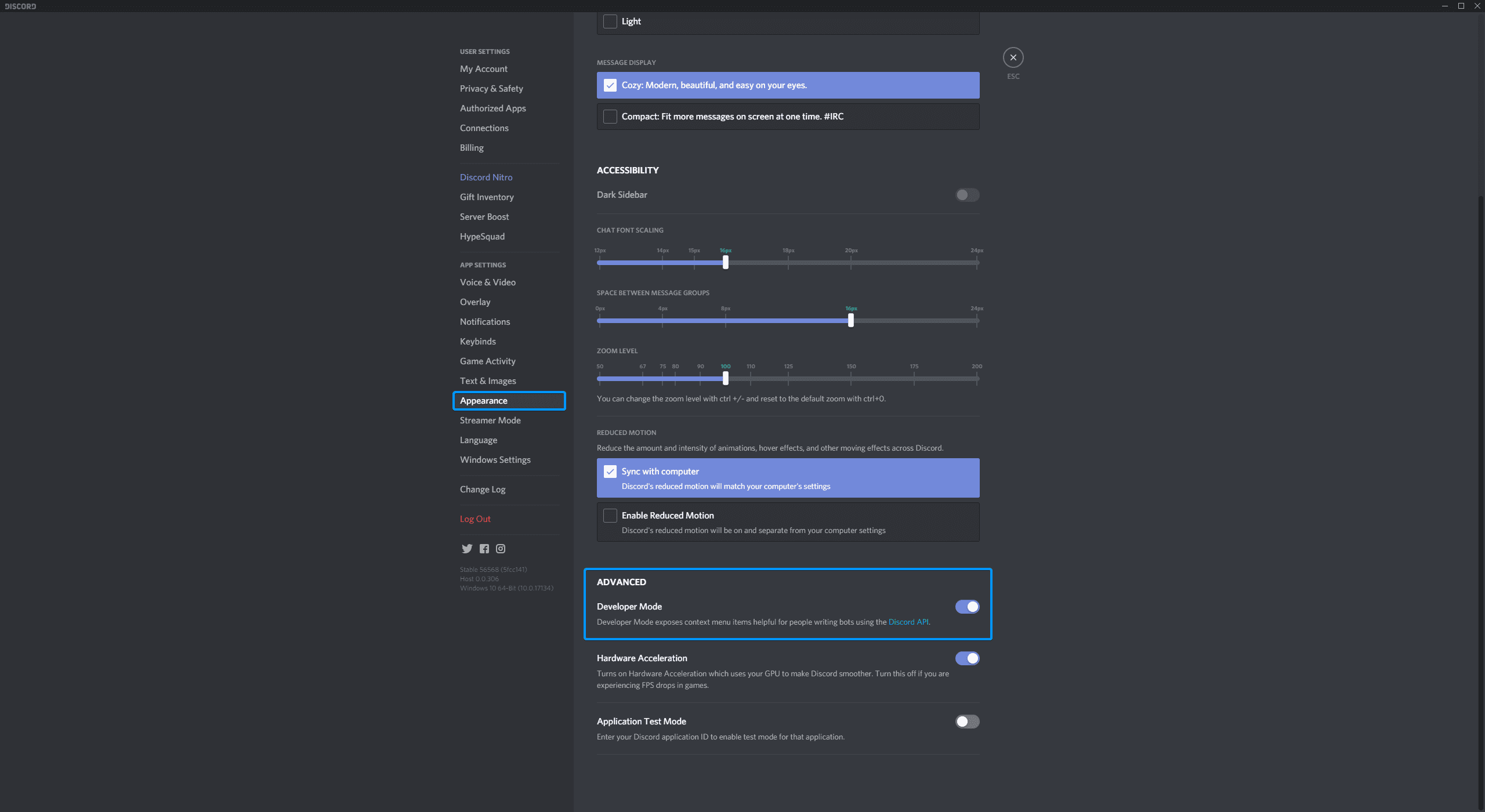
Changing Access to Slash Commands
Server Settings > Integrations > Gaming Bot
Here you can finely tune which roles/members have access to which slash commands (in which channels).
No need to edit the bot with commands, you have perfect control via this interface.
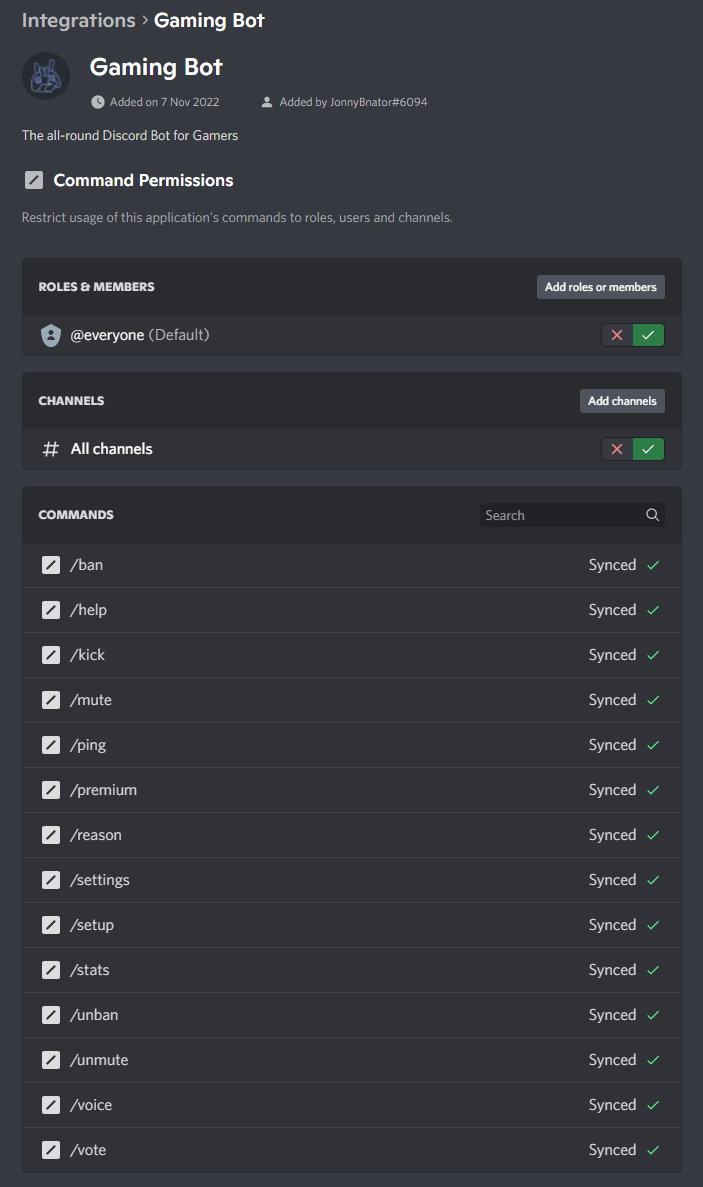
Setting up the admin, moderator and senior moderator roles
Admin Role
Senior Moderator Role

Moderator Role

Temp Voice (& Text) Channels
If you have purchased premium, you can set up more than 1 master channel.
To do that, use the (now available) premium version of this command that has another input: category-number.
By selecting a category-number > 1, it will be an independent master channel.
How many categories you have access to depends on your premium level.
- Run the command
/setup voiceand have the Bot create everything for you as you tell the bot how you like it set up by selecting one of the presets.
(Everything from here on is optional depending on your needs) - To change the permissions of the Temp Voice channels, you can to edit their category permissions to your liking, as they just copy them.
- Type
/settings viewand select the categoryTemp Voice Settingsto see all available settings.
Reaction Roles
If you have purchased premium, you can set up more than 1 reaction role message.
To do that, use the (now available) premium version of this command that has another input: category-number.
By selecting a category-number > 1, it will be an independent reaction role message.
How many categories you have access to depends on your premium level.
- Set up a Channel with your message, or pin the message somewhere. This is your choice!
The only important thing to do – once done – is to copy the message ID
- Enable the Reaction Roles category

- Save the (in step 1) saved Message ID

- Save the first emoji you want a role associated with

- Save the Role you want the first Emoji associated with

- Repeat steps 5 and 6 for more Roles and Emojis. Just make sure the setting-keys match, as Emoji2 will give Role2, Emoji3 will give Role3 etc.
- IMPORTANT: React to the Message yourself in the order you want the Emojis to appear, as I will not do that
It might also be a good idea to disable the ‘Add Reactions’ permissions for @everyone in this channel, as this disallows them to add new reactions. They can however still react to the message with emojis that are already present. This way the message stays clean 🙂
Youtube Alerts
youtube with youtube2 , youtube3 etc.How many categories you have access to, depends on your access. Free has 1 / Patreon has more
(To see your available categories, type
&set. This will list all your available categories!)
- Enable the Youtube category by typing
&set edit youtube enabled true - Get the channel link of the youtube channel. IMPORTANT NOTE: The link has to start with “https://www.youtube.com/channel/”, and not “https://www.youtube.com/user/” otherwise it won’t work!
- Save the channel link in the ytChannel setting by typing
&set edit youtube ytChannel LINK(replace LINK with the link you retrieved in step 2) - Decide in which Discord channel the alerts are supposed to go, then save it by typing
&set edit youtube channel CHANNEL(replace CHANNEL with a mention of the textChannel) - If you want to change the default text used for the alert, change it by typing
&set edit youtube text YOURTEXT(replace YOURTEXT with the text you want to use.)*
*Markdown supported!
Available variables:
{{channelName}}to be replaced by the name of the YT channel{{channelLink}}to be replaced with a link to the YT channel{{videoName}}to be replaced with the title of the Video
Twitch Alerts
For another Twitch Channel, replace the category twitch with twitch2 , twitch3 etc.
How many categories you have access to, depends on your access. Free has 1 / Patreon has more
(To see your available categories, type &set. This will list all your available categories!)
- Enable the Twitch category by typing
&set edit twitch enabled true - Get the channel link of the Twitch channel.
- Save the channel link in the twChannel setting by typing
&set edit twitch twChannel LINK(replace LINK with the link you retrieved in step 2) - Decide in which Discord channel the alerts are supposed to go, then save it by typing
&set edit twitch channel CHANNEL(replace CHANNEL with a mention of the textChannel) - If you want to change the default text used for the alert, change it by typing
&set edit twitch text YOURTEXT(replace YOURTEXT with the text you want to use.)*
*Markdown supported!
Available variables:
{{channelName}}to be replaced by the name of the Twitch channel{{title}}to be replaced by the title of the stream